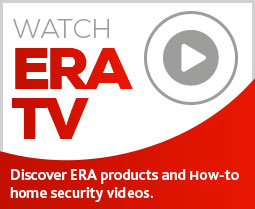Welcome to our ERA Smart Security Knowledge Base, this is the home of our frequently asked questions and useful information about the ERA smart security product range. If you have a question and you can't find the answer on the ERA Smart Security Knowledge Base please contact us directly.
Click Here to see the Installation Video, or to download the Installation Guide
DoorCam Knowledgebase
The DoorCam can support up to 3 chimes. If you want to wire Doorcam up to an existing chime then you will have to use the included diode in line.
The DoorCam achieves up to 15ft nightvision.
The DoorCam supports up to 4 users
No, this is not currently a function our DoorCam offers.
Yes if the DoorCam and the App are under the same Wifi AP (Call-in, Live View), but no Event (snapshot/video).
No, this is not currently a functionality the DoorCam system offers.
1. Launch the WiFi settings page on your mobile phone, please make sure the WiFi network you are connected to is 'DOORCAM_XXXX'.
2. If you have a 3G/4G connection, please disable your mobile data until the process is complete.
The DoorCam did not successfully connect to the local WiFi network. It is usually due to an error in the password input. Please follow the below steps to connect your DoorCam to the local WiFi network:
Step 1: Click ‘Menu’ at upper right corner in App, then select ‘System Settings’ -> ‘DoorCam Settings’ (Wait a few seconds for time out.) -> Remove doorbell.
Step 2: Pressing the call button for ten to fifteen seconds to enter Discovery mode (LED indicator flashes red and green).
Step 3: Click ‘Add your new DoorCam’, and then follow steps for final Setup.
Please follow below steps to setup DoorCam again.
Step 1: Click ‘Menu’ at upper right corner in App, then select ‘System Settings’ -> ‘DoorCam Settings’ (Wait a few seconds for time out.) -> Remove doorbell.
Step 2: Pressing the call button for ten to fifteen seconds to enter Discovery mode (LED indicator flashes red and green).
Step 3: Click ‘Add your new DoorCam’, and then follow steps for final Setup.
Please follow the steps below.
Step 1: Please ensure that the protective film is removed from the faceplate.
Step 2: Check the volume setting of DoorCam. Open ERA DoorCam App, select ‘Menu’ -> ‘System Settings’ -> ‘Doorbell Settings’ -> ‘Audio Settings’. Increase the Speaker volume if too low.
HomeGuard Pro Knowledgebase
The integration between Lightwave and HomeGuard Pro is only for Arm and Disarm scenarios at this point, so for example: The HomeGuard Pro is ‘Armed’ any devices that are set up on the Lightwave account to turn off, turn down or change as part of the ‘Away’ event will do so. I.e. downstairs lights turn off and the heating turns down when the HomeGuard Pro is ‘Armed’. If the HomeGuard Pro is ‘Disarmed’ the Lightwave account runs the ‘Home’ event automatically so for example turning lights on, turn the heating up etc. At this time there is no integration for when the alarm is triggered.
Press the learn button on the Siren and then the SOS button on the top of the Hub.
If your alarm hub is showing as 'offline', please check your home internet connection. If this is ok, there may be an issue with the App. Please call our technical helpline (during office hours) to report any issues. In the meantime, your alarm can still be armed locally with the remote control, the siren and sensors will still work and if you have SIM card back up, it will still alert you by text message in the event of a break-in.
All SIM cards must have a minimum of 2G capability. 3G SIM cards will not work. Please ensure that voicemail is deactivated, caller ID is set up and sufficient credit is on PAYG SIM card.
Additional users must first download the App and set up an account. Once this is done, the primary user can then share the alarm by entering the person's email address into the App. Sharing is the first symbol next to "MY DEVICES".
Using the HomeGuard App, swipe right on the accessory you wish to delete and the bin icon will appear, click on the bin to remove the accessory.
Within the HomeGuard App, press the 3 dots in the top right corner (menu), press the settings cog, select accessories. Press + in the top right corner. Then as quick as you can (within 15 seconds) press “1234” and then “Arm” on the Keypad. The keypad will then display in the accessories list under “Remote Controls”. If you press on the name you will be able to change the it from “Remote 01” to “Keypad” to make is easier to recognise. The keypad is now paired to the system.
To change the Keypad's user code or admin code - see the Keypad Knowledge Base.
Wireless Alarm Accessories
It is important that you have the correct App installed for the revelant camera. You can use the IP116 Plus camera with your Homeguard Pro alarm App, but not the IP116 (non-plus model) will NOT work with the Homeguard Pro App. It has its own stand alone App which can be searched for in the Apple APP store or the Google Play Stor
Download the "IP116 Camera" APP from the Apple APP store or the Google Play Store.
Hold the reset button by using the supplied reset pin until the camera beeps once, The red LED indicator will start to blink. Then find and select the WIFI called "HD Wifi Cam" from your smartphones WiFi list.
Launch the App on your phone, Then tap the [+] to add a new camera. Name your camera and enter the default password of (888888), input your home WiFi name and password. When the blue indicator is lit it indicates the camera has been connected to the WiFi successfully.
The system needs to be in Set Up mode first (see manual for details), then input 'Admin Code + # to wake up Keypad. Press 9 once beep is heard and the LED indicator is on - Keypad enters learning state.
Put RFID Tag close to the RFID Tag reader and once a single beep is heard and the LED indicator goes out, the Tag is paired. If two beeps are heard the Tag has been paired before.
Turn off the Keypad power (remove the batteries from the battery slot). Use a wire to short circuit the factory default jumper points (J1- two pin holes). Whilst J1 is still connected put the batteries back in, after 2 seconds one long beep will be heard, you can then remove the J1 connection. Factory reset is now complete and the default admin code should now be 123456.
Default User code: 1234 Default Admin Code: 123456
If you arm the system with a door/window open and it has a magnet attached the system will arm. Once the door/window is closed and then opened, it will trigger the alarm system.
This is a fairly common question, 75% of the time this is because the PIR has not been left for 3 minutes before triggering it (a PIR will enter sleep mode for 3 minutes once it has been triggered by walking past it).
Ensure the PIR is parallel to the wall. The PIR will false alarm if pet movement is detected in both PIR lens if angled - thus causing false alarms.
Press Unlock on the remote control 3 times within 5 seconds to enter test mode. Press Home Arm 3 times within 5 seconds to enter learn mode. A long beep is heard from the siren indicating that is in learn mode. Press the test button or trigger the additional accessory you want to pair once, the siren will beep again to indicate that the accessory has been successfully connected with the siren. Press Lock on the remote control to exit learn mode, the siren will beep once. The system is now armed, press unlock to disarm the system.
There are instances of some customers letting us know that their siren is not flashing in standby mode (it should be once every 10 seconds). Sometimes in bright daylight the LEDs through the plastic bottom may be difficult to see, this is accentuated on the blue bottomed Siren. To see if the LEDs are functioning correctly, please assess the siren at night so the light can be seen properly.
No - the MGP900 PIR sensors are not pet friendly
In majority of cases if the lights on the ERA siren's start to flash continuously (once every three seconds) then this means the battery in the siren needs replacing.
If set to on, the siren may be when the alarm is armed or disarmed. If only the siren is flashing and a control panel is present then check to see if jamming detection is enabled.
Ideally it makes sense to just pair a remote to the siren initially and then to use the remote to learn other sensors to the siren.
Press the learn button on the Solar Siren (0.5 seconds), the system enters learn mode after one beep is heard. Then press the test button on the accessory or trigger the accessory once (any button on remote). The wireless accessory is now successfully paired after a second beep. If two beeps are heard, the accessory is already paired. To finish pairing the accessories, press the learn button on the siren again to exit learn mode (one beep will be heard).
Test Mode prevents the siren's tamper switch from triggering an alarm during maintenance or when changing the battery.
When a remote control is connected to the siren, press the unlock button 3 times (within 5 seconds) to enter test mode, the Siren will emit a long beep indicating that the system is now in test mode. During this period the siren will not alarm but will beep if the tamper switch or the connected sensors are triggered. Press lock on the remote control to exit test mode (a short beep will be heard) - the system is now armed. To disarm, press the unlock button on the remote control.
If the Siren has been fitted as a standalone system, additional accessories can easily be paired to the siren without the need to remove the siren from the wall.
Press unlock on the remote control 3 times (within 5 seconds) to enter test mode. Then press home arm 3 times (within 5 seconds) to enter learn mode. A long beep is heard from the siren indicating that it is now in learn mode. Now, press the test button on the additional accessory or trigger the accessory once. The Siren will beep again to indicate that the accessory has been successfully paired with the Siren. Press lock on the remote control to exit learn mode, it will emit one beep - the system is now armed. To disarm, press the unlock button on the remote control.
In some case of false alarm the rear tamper is setting the siren off without setting the control panel off (if connected to one). One thing to try is to remove the 6 screws that hold the see-through plastic cover on inside the siren and disconnect the rear tamper 2 pin white plug off the board (TAMPER 2 top right hand corner). Put the siren back together put it back up on the wall and remember to switch it on before sealing.
Invincible Knowledgebase
It is sometimes common when you are testing your SIM enabled alarm that it is not sending alarm calls/messages to your phone. This can sometimes be because when you are triggering the alarm you are immediately disarming it via their remote, therefore not giving the panel chance to call or text. The solution would be to trigger the alarm and wait 30 seconds.
Press (and release) the tamper switch 5 times or send "0000" to the panel. The panel will beep twice, and the panel will then reset. This will clear all stored phone numbers and accessories.
To enter Test Mode press the UNARM button on the Control Panel three times until the system beeps once. Please note after 10 minutes the system will automatically exit Test Mode.
It is also possible to exit Test Mode by pressing the ARM button. When the system is in Test Mode, the Panel beeps three times and lights up the zone numbers (zones 1-9 only) when a Sensor is triggered, instead of activating the siren.
The Siren is an additional accessory. Press the connect button on the Siren Unit for 0.5 seconds. The Siren will beep once and its LED starts to flash. Now press the arm button on the Control Panel. You will hear a single beep when paired successfully. To delete the Siren hold the connect button on the Siren for about 5 seconds until a double beep is heard. The Control Panel is now deleted from the Siren.
Enter the password on the Control Panel and press the "tape" button. The button will light up. Trigger the Remote or Sensor. The Control Panel will beep once when the connection is successful. If the System beeps twice the Sensor has already been connected.
These panels take 2 x BL-5B 3.7V batteries.
A SIM card with credit - the SIM cannot be on the 3 Mobile network as this not compatible. The Voicemail must be off (you can dial the number to turn it off via the panel if needed), there must be no password on the SIM card (SIM lock).
E3000 Knowledgebase
This could be due to the Tamper not being fixed properly on the back of the product to the backplate. The weather may be a factor also affecting this issue. Please check the product and ensure the tamper is fixed correctly into position.
Press Up or Down to select the 'Default Set' menu, then press select. Press Up or Down to choose YES or NO to enable or disable the function. Press select to reset the settings or back to return to the previous menu. After resetting, the video handset will return to standby mode.
Insert a small screwdriver or similar item into the depression just above the 'WI-FI' symbol inside the outdoor camera battery compartment, and depress the register button with the screwdriver for 3 seconds. The unit will sound an indication tone and the call button back-light will illuminate. Press 'select' underneath the Menu on the video handset, then select the Register menu, press Up or Down to choose the door camera that you want to connect (1-2 are selectable), then press select 'tick' to confirm the setting.
The outdoor camera will automatically search for the video handset to be registered. When the video handset sounds an indication tone, the outdoor camera and video handset are registered successfully. Press "select" beneath Menu, then select the Register menu. The system will enter into the 'Register' interface indicating that the outdoor camera is successfully registered to the video handset. Please note: If you reset the video handset to the factory default, ALL settings will revert to the default condition.
Firstly, have both the external outdoor station and handset(s) together. On the door camera remove the back battery cover. Between the batteries there is a Registration button. Press down using a small screwdriver.
Now on the handset press the - key beneath Menu and scroll to Register. Press up or down to choose one door camera (1-2 are selectable) that you want to connect, then press - key beneath the tick to confirm. The door camera will now auto search for the handset to register. When the handset sounds an indication tone, the handset has been registered.
To use monitoring mode you will need to install 12V power supply to the unit for this function to work. It cannot run off the batteries supply.
Valiant Knowledgebase
The error message relates to the back-up battery losing power and requires changing. The required battery is a 3.7Volt.
There are instances of some customers letting us know that their siren is not flashing in standby mode (it should be once every 10 seconds). Sometimes in bright daylight the LED's through the plastic bottom may be difficult to see, this is accentuated on the blue bottomed Siren. To see if the LED's are functioning correctly, please assess the siren at night so the light can be seen properly. However, should the light not be showing, please contact our team.
In majority of cases if the lights on the ERA siren's start to flash continuously (once every three seconds) then this means the battery in the siren needs replacing. please refer to how to change the batteries question.
If set to on, the siren may be when the alarm is armed or disarmed. If only the siren is flashing and a control panel is present then check to see if jamming detection is enabled.
Ideally it makes sense to just pair a remote to the siren initially and then to use the remote to learn other sensors to the siren.
Press the learn button on the Solar Siren (0.5 seconds), the system enters learn mode after one beep is heard. Then press the test button on the accessory or trigger the accessory once (any button on remote). The wireless accessory is now successfully paired after a second beep. If two beeps are heard, the accessory is already paired. To finish pairing the accessories, press the learn button on the siren again to exit learn mode (one beep will be heard).
Test Mode prevents the siren's tamper switch from triggering an alarm during maintenance or when changing the battery.
When a remote control is connected to the siren, press the unlock button 3 times (within 5 seconds) to enter test mode, the Siren will emit a long beep indicating that the system is now in test mode. During this period the siren will not alarm but will beep if the tamper switch or the connected sensors are triggered. Press lock on the remote control to exit test mode (a short beep will be heard) - the system is now armed. To disarm, press the unlock button on the remote control.
If the Siren has been fitted as a standalone system, additional accessories can easily be paired to the siren without the need to remove the siren from the wall.
Press unlock on the remote control 3 times (within 5 seconds) to enter test mode. Then press home arm 3 times (within 5 seconds) to enter learn mode. A long beep is heard from the siren indicating that it is now in learn mode. Now, press the test button on the additional accessory or trigger the accessory once. The Siren will beep again to indicate that the accessory has been successfully paired with the Siren. Press lock on the remote control to exit learn mode, it will emit one beep - the system is now armed. To disarm, press the unlock button on the remote control.
This is a grey coloured seal supplied with the siren box, used to seal the tamper switch on the back of the Siren. Please attached this over the tamper button prior to installing the Siren on the wall.